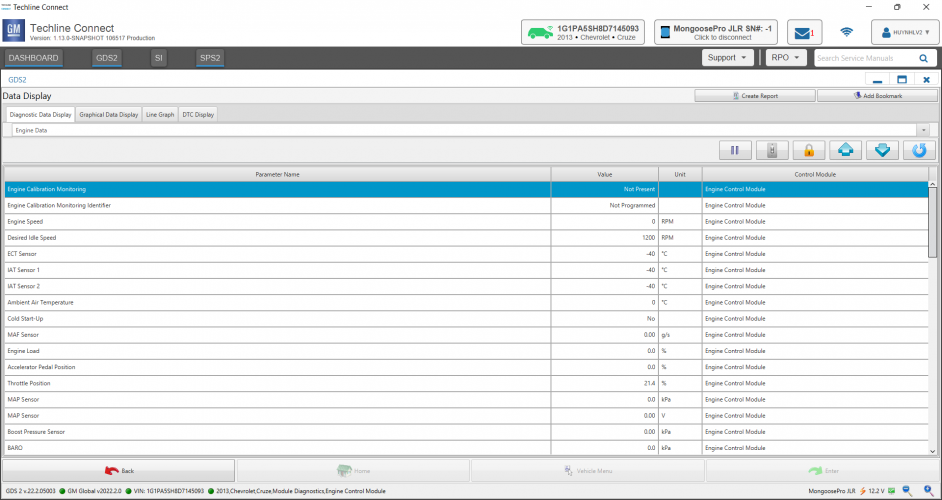- If you download this document, you will be lost 0 Beer
GM Techline Connect and Account Login
Hello guide, are you having trouble when repairing a GM car?
You need solutions for diagnostics integrating service Information, reprogramming, and programming vehicle information for all GM models.
You are looking to find a solution that includes all GM car service programs such as GDS2, SI, SPS2 all-in-one.
You need an GM account to login or programing the control modules.
If you are facing the above problems, our GM Techline Connect software will solve the problem for you.
1. What is Techline Connect?
Techline Connect (formerly TIS2Web) rollout of the new application to dealerships begins in 2019 brings together all the common resources technicians use every day for diagnosis and repairs in one simple application. The all-new application has a single sign-on for access to nine applications — integrating Service Information, reprogramming, programing, diagnostics, vehicle information and other features — to help technicians efficiently and accurately manage the information available to them in the service department.
Like other tech companies that do not support older, out of date applications, GM cannot continue to support TIS2Web, which is based on legacy technology and outdated security applications. In addition to GDS2, other diagnostic features will be removed gradually until the full retirement of TIS2Web in mid- to late-2021.
Techline Connect supports all diagnostic tools available in TIS2Web and all development of future capabilities going forward will be focused on enhancing and expanding the Techline Connect experience.
The Techline Connect application has a single sign-on for access to nine applications, seamlessly integrating Service Information (SI), a scan tool (GDS2), the Service Programming System (SPS2), and other applications with vehicle-specific information. All information and applications are available on a technicianfriendly dashboard with an intuitive interface that also automatically displays Investigate Vehicle History (IVH) information, Field Actions, and Warranty History when connected to a vehicle.
2. GM account login
Login account is a required request when you proceed to install Techline Connect.
Before getting started, ensure your credentials are valid. To verify, simply log in to GlobalConnect. If you cannot log in, check with your dealership’s Partner Security Coordinator (PSC).
Like TIS2Web, installation of Techline Connect requires the use of Administrative Rights. During installation, if the PC doesn’t have the correct rights, the user will most likely be unable to perform completion of the installation.
Also, account should be maintained login when using SI (Service Information) and SPS2 (Service Programming System).
When you need a login account, we can help you!!!
3. Si (Service Information)
Keep your shop informed and up to date with the most current and accurate repair data. Service Information, or Si, is a comprehensive collection of vehicle diagnostic and service repair manuals for GM vehicles—so your shop has everything you need to perform safe, proper repairs.
Select the SI tab to begin using the Service Information or enter a keyword in the keyword entry function on the far right of the dashboard. Techline Connect uses the connected VIN or the vehicle built in the Vehicle Selection drop-down menu to search SI. Several SI documents can be opened at the same time.
Note: When using SI (Service Information), you need to login GM account on Techline Connect online
3.1. The features Si (Service Information):
- Provides the most accurate and current repair information, to GM Original Equipment quality standards
- Delivers collision repair procedures, frame-sectioning information, panel-replacement procedures, and recall information
- Empowers your shop with service repair information to repair GM vehicles quickly and accurately
- Speeds up service repairs and controls costs by helping your complete jobs correctly the first time
- Features an expansive library of information that covers vehicle manuals, specifications, service bulletins, VIN tags, and more
3.2. Subscription Includes
- GM Vehicle Diagnostic Service (1998-present)
- Collision Repair Manuals (1998-present)
- Frame sectioning information, panel replacement procedures, and recall information
- Campaigns, service bulletins, and preliminary information for GM (1980-present)
- GM Owner’s Manuals and glove box supplements (2003-present)
- Easy-to-use keyword/document/number search
4. GDS2 (GLOBAL DIAGNOSTIC SYSTEM 2)
GDS2 is the diagnostic scan tool required to use MDI, MDI2 or J2534. It allows technicians to scan the vehicle for data and trouble codes. GDS2 is supported in 2014 and newer models. Support on earlier model year vehicles varies between Tech2Win and GDS2 software.
Techline Connect also does not require an internet connection to use GDS2 Diagnostics, thanks to the Stand-alone Mode. Bypass the log-in by selecting Stand-alone Mode from the log-in screen. Techline Connect will open with only the GDS2 icon. There will be no connection to the Service Information and programming. In the Stand-alone Mode, Techline Connect uses the MDI and vehicle connection function to establish vehicle communications.
Note: GDS2 can use 180 days offline without login in GM account. After 180 days you need to login to GM account for Techline Connect to renew the expiration date for GDS2
4.1. The features GDS2
- Multiple Languages
- GDS2 can be used offline for 180 days
- Read codes, code status, freeze frame data, and clear codes
- Read VIN, ECU part numbers, and software numbers
- Record, store, and replay stored data
- Control and monitor output control functions
- Configure and reset functions
- Record or display history of previous vehicle diagnostic sessions
4.2. Support models:
Make support for GM Global:
- Buick
- Cadillac
- Chevrolet
- GMC
- Ravon
- Holden
- Daewoo
2007 AND ALL PRIOR MODEL YEARS | 2008 MODEL YEAR | 2009 MODEL YEAR | 2010 MODEL YEAR |
No GDS2-support All model year 2007 and prior supported by Tech2/Tech2Win* | GDS2-supported vehicles: Chevrolet HHR (EUR) ALL others supported by Tech2/Tech2Win* | GDS2-supported vehicles: Chevrolet HHR (EUR) Daewoo Lacetti ALL others supported by Tech2/Tech2Win* | GDS2-supported vehicles: Buick Allure Buick LaCrosse Cadillac SRX Chevrolet Beat Chevrolet Camaro Chevrolet Cruze Chevrolet Equinox Chevrolet Sail Chevrolet Spark Daewoo Lacetti Daewoo Matiz GMC Terrain Holden BarinaSpark Holden Cruze Saab 9-5 ALL others supported by Tech2/Tech2Win* |
2011 MODEL YEAR | 2012 MODEL YEAR | 2013 MODEL YEAR | 2014 AND ALL FUTURE MODEL YEAR VEHICLES |
GDS2-supported vehicles: Buick LaCrosse Buick Regal Cadillac SRX Chevrolet Beat Chevrolet Camaro Chevrolet Captiva** Chevrolet Cruze Chevrolet Equinox Chevrolet Orlando Chevrolet Sail Chevrolet Spark Chevrolet Tavera Chevrolet Volt Daewoo Alpheon GMC Terrain Holden BarinaSpark Holden Captiva 5 Holden Captiva 7 Holden Cruze Saab 9-4 Saab 9-5 ALL others supported by Tech2/Tech2Win* | GDS2-supported vehicles: Buick LaCrosse Buick Regal Buick Verano Cadillac SRX Chevrolet Aveo Chevrolet Beat Chevrolet Camaro Chevrolet Captiva** Chevrolet Cobalt Chevrolet Colorado Chevrolet Cruze Chevrolet Enjoy Chevrolet Equinox Chevrolet Malibu Chevrolet Orlando Chevrolet S10 Chevrolet Sail Chevrolet Sonic Chevrolet Spark Chevrolet Tavera Chevrolet Volt Daewoo Alpheon GMC Terrain Holden Barina Holden BarinaSpark Holden Captiva 5 Holden Captiva 7 Holden Colorado Holden Cruze Holden Malibu Saab 9-4 Saab 9-5 ALL others supported by Tech2/Tech2Win* | GDS2-supported vehicles: Buick Encore Buick LaCrosse Buick Regal Buick Verano Cadillac ATS Cadillac SRX Cadillac XTS Chevrolet Aveo Chevrolet Beat Chevrolet Camaro Chevrolet Captiva** Chevrolet Cobalt Chevrolet Colorado Chevrolet Cruze Chevrolet Enjoy Chevrolet Equinox Chevrolet N300 Chevrolet Malibu Chevrolet Onix Chevrolet Orlando Chevrolet Prisma Chevrolet S10 Chevrolet Sail Chevrolet Sonic Chevrolet Spark Chevrolet Spin Chevrolet Tavera Chevrolet Tracker Chevrolet Trailblazer Chevrolet Trax Chevrolet Volt Daewoo Alpheon GMC Terrain Holden Captiva 5 Holden Captiva 7 Holden Barina Holden BarinaSpark Holden Colorado Holden Colorado 7 Holden Cruze Holden Malibu Holden Trax Holden Volt ALL others supported by Tech2/Tech2Win* | GDS2-support ALL 2014 model year and future model years are supported by GDS2 |
5. SPS2 (Service Programming System)
The Service Programming System (SPS) is a PC application that updates (programs or reprograms) the flash calibration files that are stored in a vehicle’s ECM. To do this, the application reads VIN information from the vehicle, extracts the correct update data from the SPS application’s data files, then updates the vehicle reprogrammable memory with the data.
The Service Programming System (SPS2) is integrated in Techline Connect too, so it’s easy to update the calibration files of a vehicle’s control modules using pass-thru programming. The difference between the current SPS and the SPS2 in Techline Connect is that the vehicle connection is already established in the Techline Connect dashboard. There is no need to build the vehicle. Navigate SPS2 as you normally would for programming and other setup/configuration functions.
Note: SPS2 (Service Programming System), you need to login GM account on Techline Connect online
6. Supported Hardware
- GM MDI
- GM MDI 2
- J2534 device
7. System Requirements:
- OS: Windows: 10, 11 64 Bit
- Free hard drive: 15 GB or more
- CPU: Core i3 or above
- Ram: 4GB or more
8. Recommendations
Prior to installation of Techline Connect on a PC, ensure it meets the requirements of Windows 10 Professional, 8 GB RAM or more and 100 GB of free drive space.
Computer system recommendations for dealerships to ensure proper performance of the application include:
Prior to installation of Techline Connect on a PC, ensure it meets the requirements of Windows 10 Professional, 8 GB RAM or more and 100 GB of free drive space.
Computer system recommendations for dealerships to ensure proper performance of the application include:
- Display: 15-inch-high definition (HD) display
- Hard Drive: 500+ GB
- System Memory (RAM): 8GB
- Processor: Intel Core i7 5th Gen
- Operating System: Windows 10 Professional, 64 bit
10. Installation Instructions:
11. Option
- Remote Install Techline Connect, Use GDS2 (Only have GM Global and Vinfast) 180 days
- Remote Install Techline Connect, Use GDS 2 (Only have GM Global and Vinfast) Unlimited days
- Remote Install Techline Connect, Use GDS 2 (Full data) 180 days
- Remote Install Techline Connect, Use GDS 2 (Full data) Unlimited days
Picture Full Data:
Tags: GM, Techline Connect, GM Account. Account login, GDS 2, SPS, SI, SPS2, MDI, MDI2
Attachments
Last edited by a moderator: